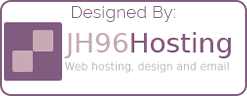Migration to UniFi cloud key gen 2
Introduction

Here we are with another UniFi project and some of my more active readers will realise that I have migrated my controller before. Back when I had my first UniFi access-point, I had my controller hosted on y FreeNAS server. But now, due to energy costs, I don’t run my FreeNAS server 24/7. For more information of my last migration see ‘Raspberry Pi – Unifi Cloud Controller’.
Reasons for upgrade
Now I have a USG. I needed to have a dedicated controller online to collect my DPI data. Don’t get me wrong. I love the Raspberry Pi controller and it works flawlessly. But I wanted to minimise the kit in my primary rack. This is getting a little crowded now and the Pi does not directly connect to my IEC PDU (Power-distribution-unit). I liked the look of the Cloud key gen 2 over the Pi because of the following reasons: The cloud key is POE powered, has a built in battery backup and it has the built in screen.
What did I get?
So because I have no interest in UniFi protect. Mainly because I prefer ring. I went with the standard cloud key gen 2. The gen 2 over the gen 1 because of the battery backup and the majority of my network is gen 2 hardware.
Backing up my existing config
I’m not going to fully document the backup process in this post, as I already have I already have in the post linked above. But the process is identical.
Installing the cloud key

When my cloud key arrived. I waisted no time in unboxing it and installing it. I plugged it into my switch (UniFi Switch Lite 8 PoE). It booted up after about 10 seconds. Once booted it up, it prompted me to download the UniFi app. Once I launched the app. My phone found the cloud key right away. Here was my first and only hiccup.
I had no idea what IP the cloud key had got from DHCP and because my existing controller was down. I could not find out, so I had to setup the cloud key as a new device. This was a bit annoying. Once I had a new controller setup, I then had to update it to 6.0.41 as it was on version 5.x. Once I was on the same version as my Raspberry Pi controller. I could then restore the configuration.
Once restored. It was just working, nothing more, nothing less. It was almost seamless. I had to login to the controller configuration so that I could change the IP from DHCP to the same static address that my Pi controller was on.
Decommissioning the Pi.
To decommission the Pi. I take a full image of the SD card using win32 disk imager. This allows me to re-image to a new SD card and boot it up again. I also remove the DNS record for it in my local DNS server. The new cloud key will have the same IP as the Pi, so that I do not have to change my DHCP scope.
Conclusion

To conclude, I think the cloud key is amazing hardware. I think the price of it is a little high compared to setting up a Pi or another controller. Considering this device just sits there without any real need for user input.
I defiantly would use and specify the cloud key for other installs as I think it always good to use dedicated hardware and it is designed to be stable and maintained by Ubiquiti. But I think it you are a home user specifying a new install, it might be an area that you could save and buy another access-point or another switch.
But hats off to Ubiquiti, their hardware, software and service never fails to impress and deliver.